Prompt Pay
Allows government employees to send a prepopulated payment link via SMS text message and/or email to citizens and businesses, eliminating over-the-phone or fax payment processes.
Prompt Pay improves the secure handling of electronic payment information (PCI compliance),modernizing the user’s experience when interacting with government entities and reducing the workload of their customer service clerks.

Designed for call centers
or a single clerk.
The online dashboard allows you to send a custom email or text message with a payment link within a few seconds. You can create payments for multiple programs or services.
To ensure the citizen completes the payment task, an automated or manual reminder can be triggered from the dashboard, where the clerk can track the life cycle of the payment.
It is even simple to include a link to a PDF form with the payment message as well as set an expiration date and time after which the payment link will be obsolete.
Workflow
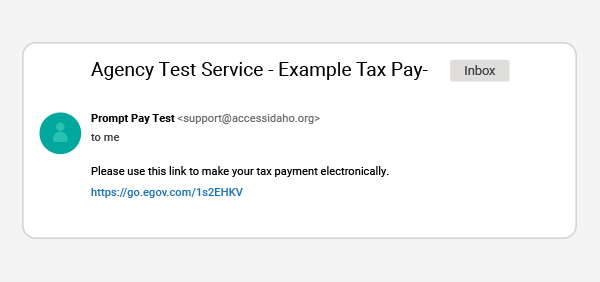
1. Email/Text message generation
An office clerk or customer service representative generates a service description and custom message to be sent to the customer by the application.
2. Email/Text message is sent
The message with all the customer and service information loaded by the clerk will be displayed on the dashboard.
3. Customer receives email/text message
The customer trusts the email and/or text because it contains information specific to your office/department (i.e. contact details, invoice/permit number, description and amount).
4. Customer clicks the link and the payment page will be displayed
When the customer clicks the link, their browser automatically starts and the customer lands on the secure payment page designed in the look & feel of your government entity.
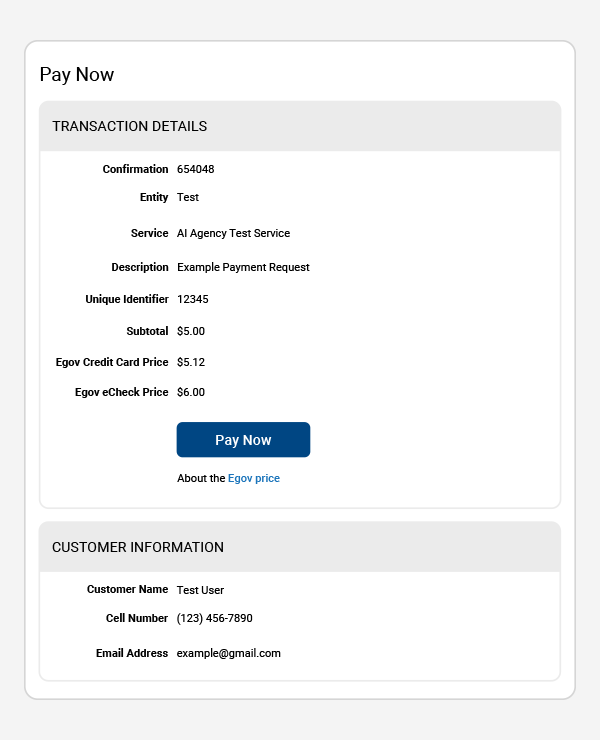
5. Payment
Depending on the selected payment method (credit card, e-check or Gov2Go Pay), Prompt Pay will display the payment amount and description of the service. A receipt for a successful payment will be delivered to the customer’s device to provide confirmation of their action.
6. Return after payment
The customer will be returned a landing page of your choice.
7. Dashboard
Your clerks will receive a transaction status update, which will be displayed in your dashboard.
Other Features
- Resend payments
- Bulk payment requests
- Clerk reports
- Admin reports
- Admin user management